BS Label Printer
With BS Label Printer you can print labels (or pages) for any of the following:
- Customers
- Suppliers
- Products
- Orders
- Order Lines
In each case you can create many formats to suit your needs.
Printing is done through the Windows driver of your chosen printer.
Sales Processing
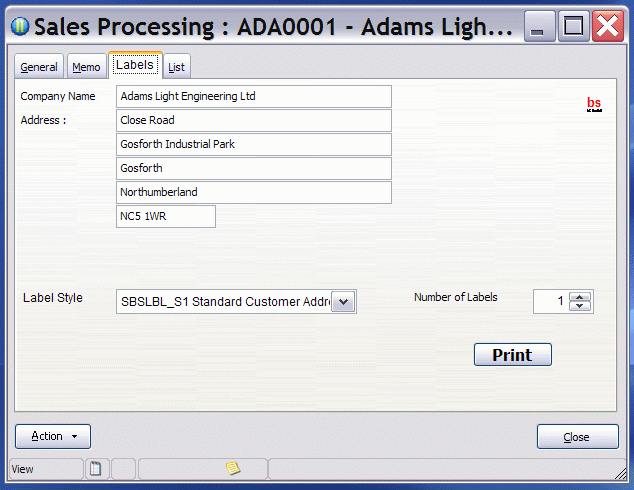
The drop-down for Label Styles offers all the designs you have prepared for Sales Processing. These might be labels but could equally be an A4 summary sheet of all the customer's standing data.
After selecting the number of labels you want printed - click on Print and the normal Opera Publisher dialogue will ensue.
You may edit the name and address on this screen.
Purchase Processing
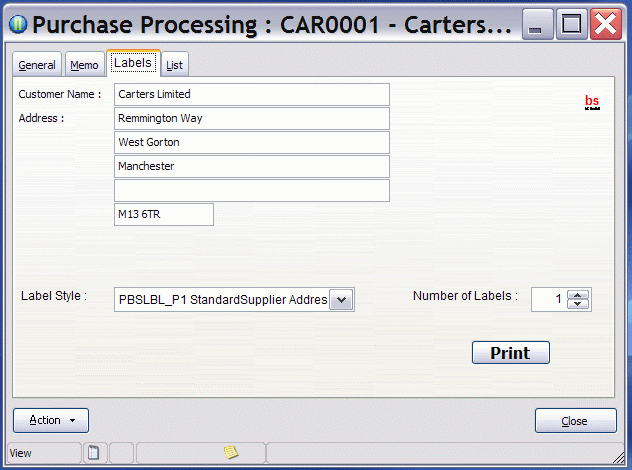
As for Sales Processing.
Stock Processing
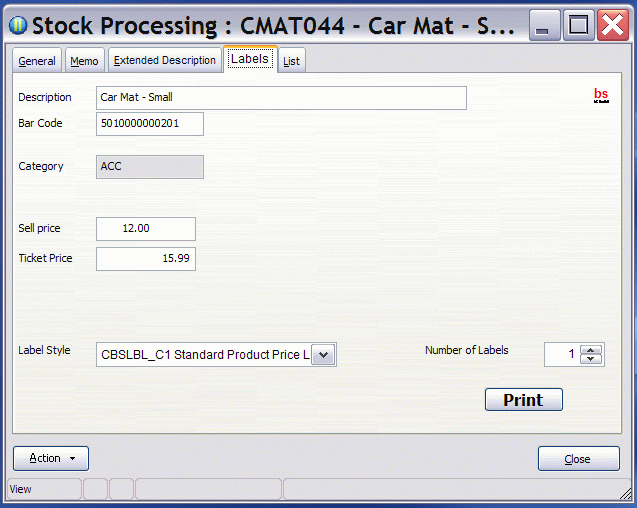
As for Sales Processing.
There is a new field (CNAME.BS_TICKET N(10,2)) for you to hold another price. This might be a retail price, VATinclusive and set at a pricepoint not directly related to the cost price. This allows you to print labels for showroom goods with barcode and retail price.
BS Label Printer will assign a new bar code if none exists. The new bar code will be obtained by incrementing the highest existing bar code.
SOP Processing
After finding the Customer and Document - Actions
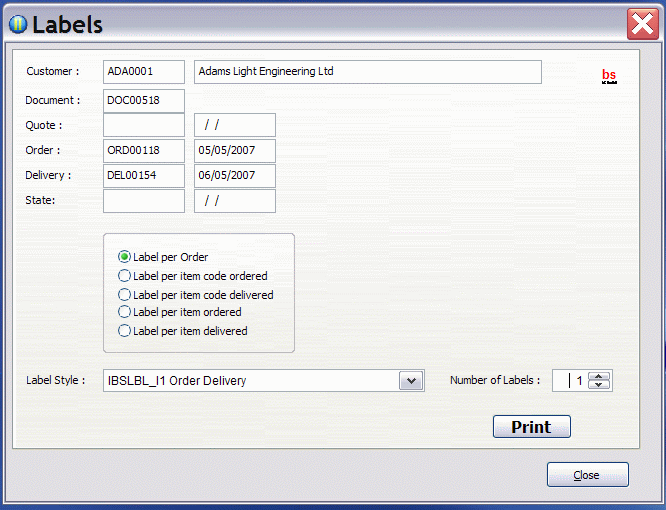
You can print from the following options.
Label per Order - the label(s) will be for the order (not for a line or lines).
Label per item code ordered - one label (or the number you have specified) will be printed for each line of the order. (c/f the A lines in ITRAN, it_quan>0).
Label per item code delivered - one label (or the number you have specified) will be printed for each delivery line of the order. (c/f the X lines in ITRAN, max(itqtydelv,it_qtyinv)).
Label per item ordered - The order quantity of labels will be printed for each (A) line of the order. (i.e. a label for each physical item)
Label per item delivered - The delivered quantity of labels will be printed for each (A) line of the order. (i.e. a label for each physical item).
If you select Labels per Order, you need to select a label Style which suits IHEAD (it will not have 'item' in its description) and if you select Labels per Item, you need to select a Label Style (it will have 'item' in its description).
If you are printing 'per Order' or 'per Item Code' you can select the number of labels you want, otherwise the number of labels comes from the quantity ordered or delivered.
For Labels per Item (Code) the order quantity (it_quan), quantity delivered (it_qtydelv) and quantity invoiced (it_qtyinv) are all simplified to integers to save you troubling with decimal places.
For Labels per Item The line number (it_recno) is replaced with a sequential number for the item - this lets you print 1 of 10, 2 of 10 etc.
Installation and Technical
The Label Styles each require:
- a report design
- an entry in BS Settings.
There are some examples provided. Please note the following
Reports
- the reports must be saved in 'server vfp\bespoke\bslbl\other'.
- names - can be anything you like
- the main table is always BSLBL which has a record for each label to be printed.
- BSLBL has the same structure as SNAME,PNAME,CNAME,IHEAD or ITRAN as appropriate.
BS Settings
- Name is :-L_LBL_REPT (not case sensitive)
- Seq is whatever you like as long as it's unique, you can use it to put the entries into your preferred order.
- the expression consists of
- a letter (S/P/C/I for sales/purchase/stock/sop)
- the report name (not case sensitive)
- a space
- a description
