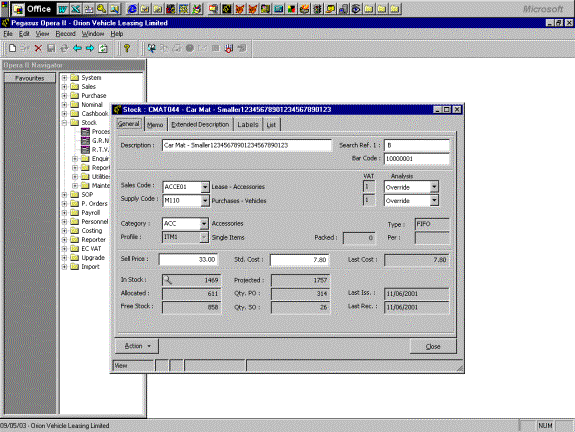
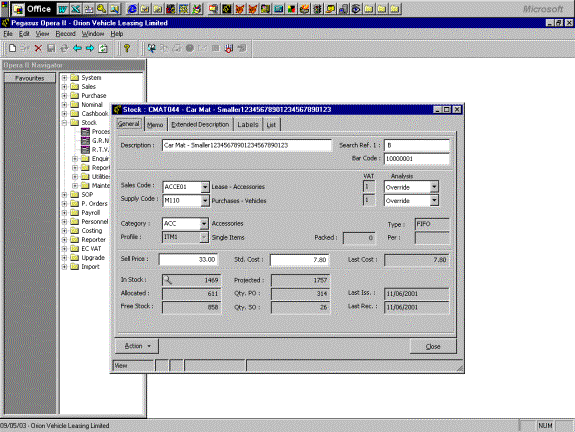
Note Tab for Labels
Stock Processing Labels Tab

The user need only enter the number of labels needed and click Print.
Label Style allows the choice from a number of different styles to suit this product. See below for Label Designer. (To print a different style of label click on that design first)
Bar code numbers are generated sequentially for new products.
Sale price is on this tab to make it easier to get at than via Actions it is the price used by Paypoint
The example shows one product label and labels to initialise the printer. This is sometimes required after stationery load, ribbon change paper jam etc.
Label Design facility
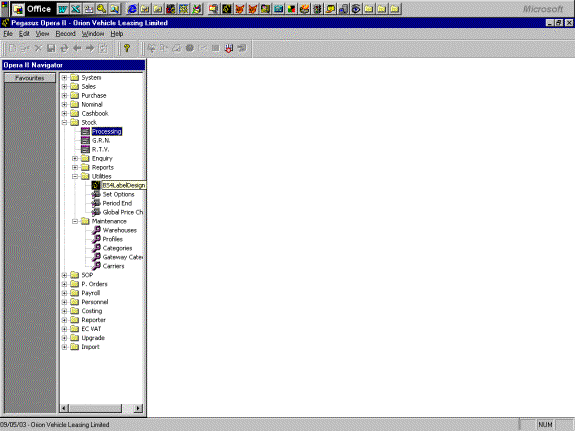
Label design List of Labels
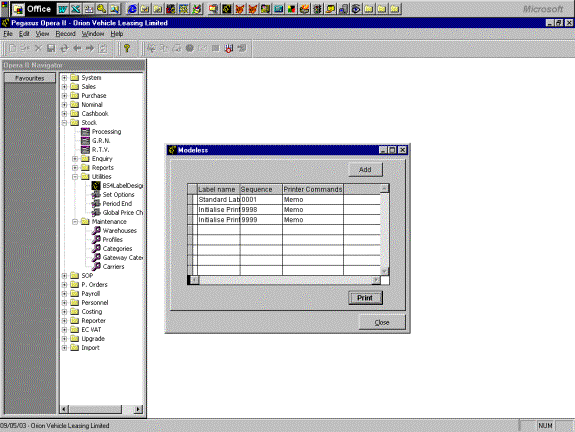
The memo contains the design of the label.
The sequence allows you to present the most frequently used label at the top of the list
Label design parameters for label

These are FoxPro statements to generate the lines of the label
Provided the printer can be driven by a text file, it should be possible to generate that text.
This example is for a Solus printer.
The printer must be connected to a parallel port. It is driven by a command like:-
C:\>copy label.txt LPT1
The commands can be developed either using this software or by creating a sample file (lable.txt) which can then be generated by this software.
The user need only select a product in stock processing, select the Labels tab and click Print.